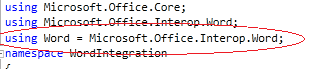I recently had the opportunity to check out SoftArtisans OfficeWriter product. The OfficeWriter product exposes an API that allows information from custom ASP.NET applications to be consumed and used to dynamically and programmatically build Microsoft Word documents and Microsoft Excel spreadsheets.
The OfficeWriter API is a .NET library that allows you to read, manipulate and generate Microsoft Word and Microsoft Excel documents from your own applications. The OfficeWriter product can integrate with Sharepoint 2010 allowing you to export Sharepoint list data into Microsoft Word and Excel documents.
SoftArtisans provides easy to understand sample code, videos and pre-built Sharepoint solutions that make getting started with the product very trivial.
For this tutorial I'll demonstrate deploying, configuring and testing Word Export Plus in a Sharepoint 2010 environment. Word Export Plus is a SharePoint solution that demonstrates the usage of the OfficeWriter API in SharePoint 2010. This solution adds a new context menu (custom action) button to list items, allowing you to export the list data to a pre-formatted Word template that can be designed yourself in Word, or automatically generated by Word Export Plus.
Requirements for this tutorial
- SoftArtisans OfficeWriter - Installed and properly licensed, download the trial from Here
- SoftArtisans Word Export Plus - Download the Sharepoint solution installer from Here
- Sharepoint 2010 - A site in place that will be used to test the Sharepoint integration features
- Microsoft Word 2010 - Installed on the Sharepoint 2010 server
Installation
Launch the WordExportPlus.msi executable, this will install the Sharepoint solution into the Sharepoint Farm.
After the Sharepoint solution has been installed it can be deployed
Open Sharepoint Central Administration
Navigate to System Settings | Farm Management | Manage Farm Solutions
Select Word Export Plus.wsp
Select Deploy Solution
Specify a deployment time
Select OK
After the solution has been deployed it can be enabled through the site features on the site where the tool is going to be used.

After Word Export Plus has been activated I'll configure it for use.
First I'll create a contacts list that will be the data source for my exports, select Site Actions | View All Site Content | Create and select Contacts
I'll name the list People and select OK.
After the list is created I'll create a couple of test contacts in the list.
Next I'll configure Word Export Plus by selecting Site Actions | Site Settings | OfficeWriter Solution: Word Export Plus
First I'll choose the list that I just created (People) in the Sharepoint List dialog, in the Word Template dialog select Create a new template file. In the Template File Location select the Shared Documents library of the current site. Enter a name for the Template File (Word Template). Enter a name for the Action (Word)
This completes the configuration,
select Create New Action
To test the new custom action browse to the People list created previously, from one of the contacts select the dropdown next to the last name column and select the action name created previously (Word)
A dialog will open asking if I would like to open or save the WordWriter.Doc file, select Save and after the file is downloaded select Open
This is how the auto-generated template will render the Sharepoint list data, I could have created my own Word template and selected that during the configuration steps. This provides a flexible solution to allow users to get the list data out quickly and formatted nicely into Microsoft Word.